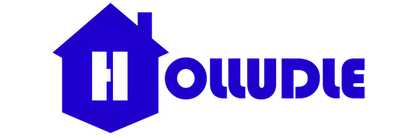Optimizing Your Workstation: Office Chair and Monitor Adjustment for Neck and Eye Strain Relief
May 20, 2025
For anyone spending long hours in front of a computer, the interplay between your ergonomic office chair and monitor placement is critical for preventing neck and eye fatigue. It's not enough to have a great chair; how you configure your entire workstation directly impacts your comfort and long-term health. By making precise adjustments to both your Holludle ergonomic chair and your screen, you can create a setup that minimizes strain and maximizes well-being.
The Goal: Neutral Posture and Optimal Viewing
The primary aim of adjusting your chair and monitor is to achieve a neutral posture. This means your body is aligned in a way that minimizes stress on your joints, muscles, and nerves. For computer work, this translates to a relaxed neck and shoulders, comfortable arm and wrist positions, and eyes that can view the screen without strain.
Adjusting Your Holludle Ergonomic Chair: The Foundation
Your ergonomic chair is the starting point for a healthy setup. A versatile chair like those from Holludle offers the adjustability you need to create this foundation.
-
Seat Height:
- Goal: Feet flat on the floor or a footrest, with knees bent at a 90-degree angle (or slightly wider) and thighs parallel to the floor.
- Holludle Adjustment: Use the gas lift lever (typically on the right side under the seat) to raise or lower the chair until your feet are comfortably planted. This ensures proper circulation and reduces pressure on the back of your thighs.
-
Lumbar Support:
- Goal: The lumbar support should fit snugly into the natural curve of your lower back, providing gentle but firm support.
- Holludle Adjustment: Adjust the height and depth (if available) of your lumbar support until you feel it cradling the small of your back. This prevents slouching and maintains your spine's natural S-curve, crucial for preventing back pain.
-
Armrests:
- Goal: Your forearms should be parallel to the floor, and your elbows should be bent at approximately a 90-degree angle. Your shoulders should remain relaxed, not hunched.
- Holludle Adjustment: Adjust the height of your armrests. If your Holludle chair has 3D or 4D armrests, also adjust their depth, width, and pivot to support your arms comfortably while typing and mousing. This significantly reduces shoulder and neck strain.
-
Backrest Angle:
- Goal: For typing and mousing, a slightly reclined angle (around 100-110 degrees) often feels more comfortable than a rigid 90-degree angle, as it reduces pressure on your lower back.
- Holludle Adjustment: Utilize the backrest tilt and lock mechanism to find an angle that feels supportive without forcing you to slouch or strain.
Adjusting Your Monitor: Relieving Eye and Neck Fatigue
Once your Holludle ergonomic chair is correctly set, turn your attention to your monitor. Incorrect monitor placement is a leading cause of neck pain and eye strain.
-
Monitor Height:
- Goal: The top of your monitor screen should be at or just below eye level when you're sitting with good posture. This encourages a slight downward gaze, which is more natural for your eyes and reduces neck extension.
- Adjustment: Use a monitor arm, a stack of books, or a monitor stand to raise or lower your screen. If you wear bifocals or progressive lenses, you might prefer the monitor slightly lower and tilted back.
-
Monitor Distance:
- Goal: Your monitor should be positioned about an arm's length away from your eyes (roughly 20-28 inches or 50-70 cm).
- Adjustment: Move your monitor closer or further away. This distance minimizes the effort your eyes need to focus, reducing eye strain and fatigue.
-
Monitor Angle/Tilt:
- Goal: The screen should be slightly tilted back (around 10-20 degrees) to match your natural line of sight.
- Adjustment: Adjust the monitor's tilt. This reduces glare from overhead lights and prevents you from craning your neck forward.
-
Centering and Glare:
- Goal: Position your primary monitor directly in front of you. If using dual monitors, place the main one centrally or position them so your eyes naturally fall at the center of the combined screens if used equally.
- Adjustment: Avoid placing your monitor directly in front of a window or under harsh overhead lights to minimize glare, which can also cause eye strain. Adjust blinds, curtains, or lighting as needed.
Beyond Adjustments: Holistic Habits
Even with the perfect setup using your Holludle ergonomic chair and properly positioned monitor, regular breaks are essential.
- 20-20-20 Rule: Every 20 minutes, look at something 20 feet away for 20 seconds to give your eyes a break.
- Micro-Breaks: Stand up, stretch, and move around every 30-60 minutes to promote blood flow and prevent muscle stiffness.
By meticulously adjusting your ergonomic office chair and monitor, you can significantly reduce the physical stress of computer work, transforming your workspace into a healthier and more productive environment.